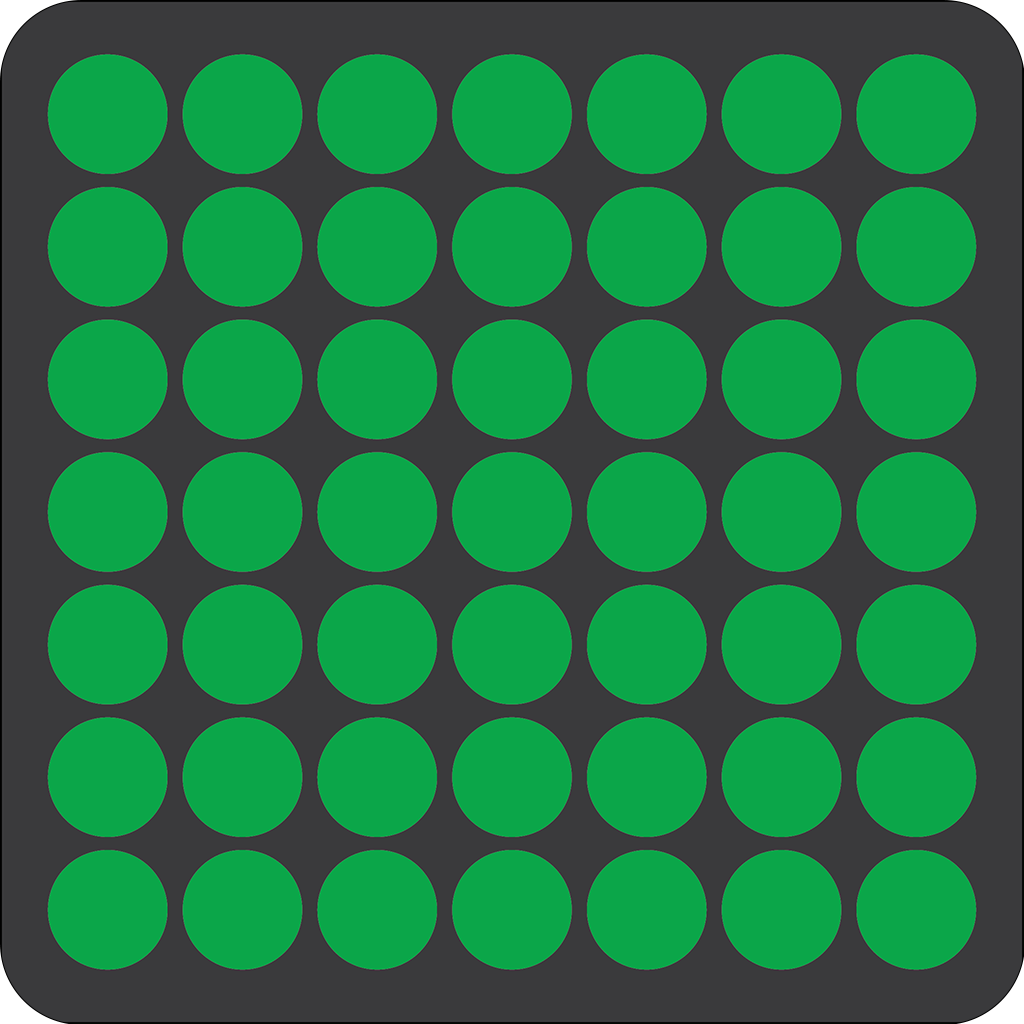Frequently Asked Questions (FAQ)
A Run Streak is essentially a commitment to running every day, with a minimum distance of at least one mile (approximately 1.6 kilometers) each day. It’s a way to challenge yourself, improve your fitness, establish a consistent running habit, or simply enjoy the satisfaction of maintaining a daily routine. Our app is designed to help you track your streak, offering motivation and support as you aim to hit your daily running goal. Whether you’re a seasoned runner looking for a new challenge or someone just starting out and aiming to build a habit, keeping a Run Streak can be an exciting and rewarding journey.
The official definition by Streak Runners International, Inc. and United States Running Streak Association, Inc. (SRI/USRSA), “is to run at least one mile (1.61 kilometers) within each calendar day.”
Adding a widget to your iPhone’s Home Screen allows you to quickly view information from the runstreakr app without needing to open it. They also give you an easy access to open up the runstreakr app. Follow these steps to add a widget:
- Unlock your iPhone and go to the Home Screen.
- Swipe left or right to choose the page where you want to add the widget.
- Enter Jiggle Mode.
- Touch and hold an empty area on the Home Screen until the apps start to jiggle. On some iOS versions, you might need to press and hold an app and then tap “Edit Home Screen.”
- Tap the Add (+) button.
- Look for the plus icon (+) in the upper-left corner of the screen (on iOS 14 and later) or on the top of the screen (in older versions).
- Browse or search for a widget.
- A widget gallery will appear, showcasing available widgets. You can scroll through the list or use the search bar at the top of the screen to find runstreakr.
- Select the widget you want to add.
- Tap on runstreakr to open upp the runstreakr widget gallery. Swipe through to find the widget and the size you would like to add. Some of widgets come in multiple sizes, so swipe left or right to view and select the size you prefer.
- Tap “Add Widget.”
- After selecting the size, tap the “Add Widget” button to add it to your Home Screen.
- Place the widget.
- Once added, you can drag the widget to position it wherever you want on the Home Screen.
- Exit Jiggle Mode.
- Tap “Done” in the upper-right corner of the screen (on iPhone with Face ID) or press the Home button (on iPhone with a Home button) to exit Jiggle Mode.
Tips:
- Stack Widgets: You can stack multiple widgets to save space. Drag one widget on top of another similar-sized widget and tap “Done.” Swipe up or down on the stack to switch between widgets.
If you’re not receiving notifications from the runstreakr app on your iPhone, here are several steps you can take to troubleshoot the issue:
- Check In-App Notification Settings:
- Open the runstreakr app and tap on
Settings. - Ensure the toggles for
Done for Today,Today's Thought,First Reminder, andSecond Reminderare switched on (the toggle will appear green). - Verify that the times set for
First ReminderandSecond Reminderare correct.
- Verify iPhone’s Notification Settings:
- Go to the main
Settingsapp on your iPhone. - Scroll to
Notificationsand findrunstreakrin the list. - Tap on it and make sure
Allow Notificationsis on. - Customize your notification preferences for alerts, sounds, and badges as needed.
- Examine Focus Mode Settings:
- Within
Settings, go toFocus. - Check each Focus mode to ensure
runstreakris listed underAllowed Notifications.
- Ensure a Stable Network Connection:
- Notifications may not be delivered if there’s a problem with your internet connection.
- Check that you’re connected to Wi-Fi or that cellular data is active.
- Background App Refresh:
- Navigate to
Settings>General>Background App Refresh. - Make sure it is turned on for runstreakr to allow notifications to come through.
- Restart Your iPhone:
- Sometimes a simple restart can resolve notification issues.
- Turn off your iPhone and then turn it back on.
- Update the App and iOS:
- Ensure that you have the latest version of the runstreakr app installed.
- Also, update your iPhone to the latest version of iOS if you haven’t already.
- Contact Support:
- If notifications still aren’t working, please contact support.
By following these steps, you should be able to resolve most issues related to not receiving notifications from the runstreakr app on your iPhone.
Sometime when the app restarts it can’t read your workouts properly from Apple Health. This results in that your run streak count is showing wrong and perhaps seems to have restarted on one.
To solve this, simply pull down the calendar a little bit, this will cause the app to refetch all your workouts and calculate your runstreak count properly.
- Open the Settings app on you iPhone.
- Tap your name.
- Tap Subscriptions.
- Tap the runstreakr subscription.
- Tap Cancel Subscription. You might need to scroll down to find the Cancel Subscription button. If there is no Cancel button or you see an expiration message in red text, the subscription is already canceled.
The runstreakr logo’s 49 green dots are a beacon of progress for our runners. Each dot in the grid marks one day of running, seven days a week for seven weeks. The initial seven weeks are crucial to building a run streak. It’s the path to a steadfast habit.
This emblem is not just an image; it’s a tribute to your perseverance. It stands for each day of the vital seven-week span necessary to cement your running streak.
During this time, typically the most challenging, the habit of running daily is forged. Our logo’s aim is to inspire and affirm that daily consistency is the stepping stone to turning your run streak into a fulfilling routine.
This symbolism is mirrored in the app on your calendar. Each green dot signifies a day you’ve committed to running, embodying the vibrancy of your streak. Our logo transcends being a mere trademark; it’s a dynamic illustration of your growth, chronicling each run’s contribution to a healthier, more resilient life.